Windows DreamScene a feature in windows vista which allows video clip, movie show, slideshow oranimated image and picture to be set as the desktop background. This was another great feature of windows vista which has been removed in Windows 7.
I am sure many users will be missing DreamScene in windows 7 but don’t worry here is way to install and Enable Dreamscene in Windows 7.The below hack requires you to install and run a patch as Administrator Privileges.
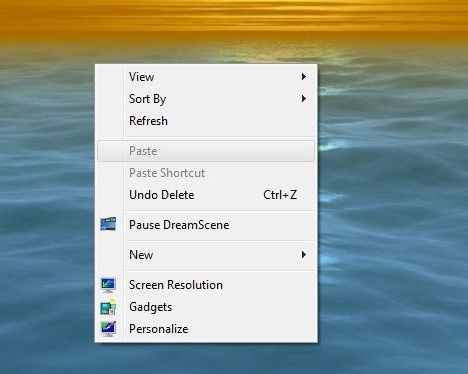
How to Install Enable DreamScene in Windows 7
1. Download Windows7-dreamscene.exe, this executable patch will automatically copy the necessary DreamScene files and merge require registry keys and entries.
2. Now run Windows7-DreamScene.exe as Administrator to install and enable Windows DreamScene on Windows 7.
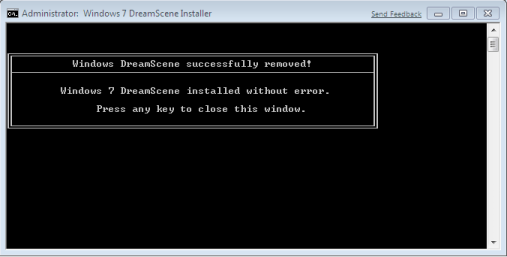
3. Make sure you have Enabled Aero in Windows 7 before enabling DreamScene in Windows 7.
The Windwos7-dreamscene.exe installer will copy DreamScene.dll to %WinDir%\System32folder, DreamScene.dll.mui to %WinDir%\System32\en-US folder and will automatically add required Registry entry.
How to Add Video Clip, Image and apply to Windows 7 DreamScene
1. The Above Installer will create Windows DreamScene in %WinDir%\Web\ folder. You can place any video file that you want to set as DreamScene background wallpaper in this folder.
2. Now to apply any video clip as DreamScene animated wallpaper desktop background right click on Video clip and select on “Set as Desktop
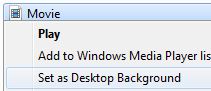
Source: My Digital Life







0 comments:
Post a Comment