Windows 7 introduces theme packs, which are .cab files that contain all of the necessary assets to implement a theme, including sound files and images. If you want to create your Own Theme pack, It’s actually not that hard to do at all. To create a theme Just read the Tutorial Below and Create Your own Windows 7 Theme Pack.
Components of a Theme Pack
A Theme pack is a file that contains the following items:
* Desktop backgrounds
* Optional customizations for Aero glass, sounds, screensavers, icons, cursors, etc.
Creating a Theme
For creating a Theme you just customize your desktop the way you want it :
- Desktop Wallpaper
- Right click on the desktop and click on Personalize
- Desktop Background option at the bottom of the window.
- Right click on the desktop and click on Personalize
- Desktop icons
- Right click on the Desktop and click on Personalize
- Click on the Change Desktop Icons option at the upper left corner
- Select a desktop icon of which want to change the icon , and click on the Change Icon button.
- Right click on the Desktop and click on Personalize
- Screensaver
- Right click on the desktop and click on Personalize
- Screen Saver option at the bottom of the window.
- Right click on the desktop and click on Personalize
- Slideshows
- Right click on the Desktop and click on Personalize
- Desktop Background option at the bottom of the window
- Select your desired wallpapers from the list.
- Set the time interval between wallpapers in slideshow.
- Select Shuffle and Picture Oosition
- Click on Ok.
- Right click on the Desktop and click on Personalize
- Sounds
- Go to Control Panel
- Select Sound icon
- Do change in Sounds tab.
- Go to Control Panel
- Mouse Pointers
- Go to Control Panel
- Choose Mouse icon
- Make settings in Pointers tab
- Go to Control Panel
- Window Color or Theme Color
- Right click on the desktop and click on Personalize
- Window Color Option at the bottom of the window
- Choose color,Enable or Disable Transparency
- Advanced appearance settings Etc.
- Right click on the desktop and click on Personalize
Then click “Save theme” on the Personalization page in the Control Panel. Just make sure to choose the “theme pack” type in the drop-down list when doing so. That’s really all there is to it.

Once done follow the following Procedure to create ThemePack.
- Right click on the Desktop and click on Personalize
- In My Themes Option click on the Save Theme.
- Give name to your Theme, and click on the Save.
- Now right click on Current theme and choose Save Theme For Sharing.
- Save as type drop down, select Theme Pack (*.themepack).
Getting More Advanced
If you want to edit the themepack file directly or create a file from scratch in a text editor, you should check out this resource over on MSDN: “Creating and Installing Theme Files.” The documentation there provides details on the various sections of a theme file and what sort of syntax should be used.
Credit : TheGreatOne &
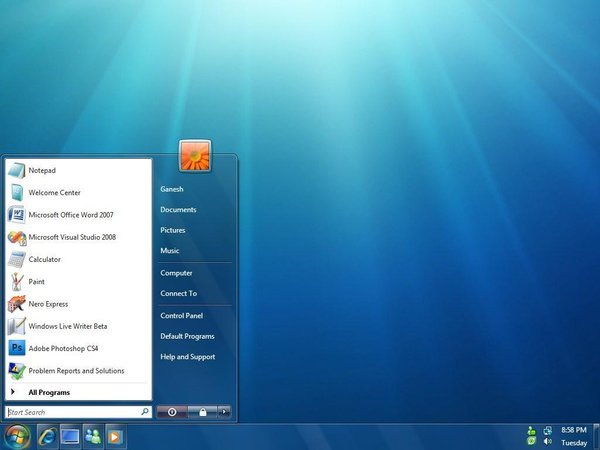







0 comments:
Post a Comment